This tutorial explains on how you can disable automatic Windows 10 updates. By default, Windows 10 gets updates automatically in the background. This will be a problem for those who are using slow or metered connection. This method will give you notifications about the update but will not download automatically. So Let's get started.
1.Right click the Start button and Select Run (or Win key+R).
2.Type gpedit.msc and click OK.
3. Goto this path
Computer Configuration/Administrative Templates /Windows Components/Windows Update

4. In the right pane, double click on Configure Windows Updates. Select Enabled at the top. (see screenshot below).

5. Select 2. Notify for download and notify for install in the "Configure automatic updating" drop down menu under Options, click on 'Apply' and 'OK'
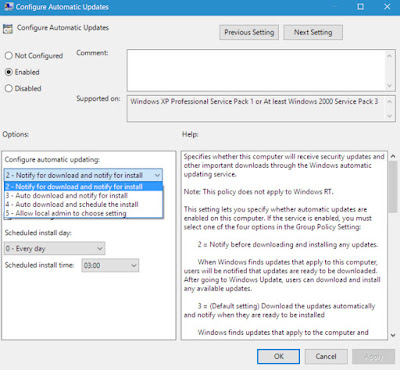
Now the updates are set to manual. You can see this message in Windows Update screen after restart.


0 Response to Turn off Automatic Windows updates in Windows 10
Post a Comment